
How to create new Projects?
- Click on Projects –> New Project
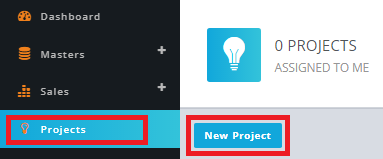
click on image to zoom
How to create Task?
- Click on the Tasks –> Create Task.
- Set default task & its default assigns(i.e. Employee).

click on image to zoom
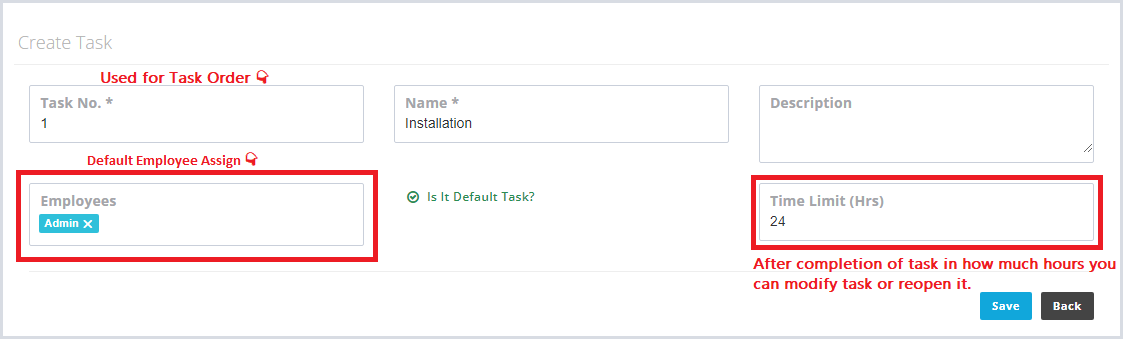
click on image to zoom
How to start Project for Product Specification?
- Click on the Sales –> Product Specifications.
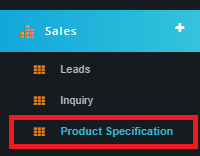
click on image to zoom
- Search for the Project Name.
- Click on Action –> Start Project
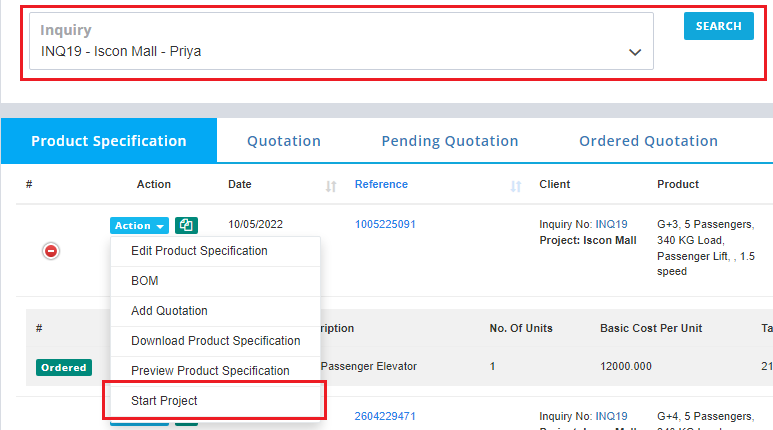
click on image to zoom
- Mention Tentative date (i.e. Tentative Deadline Date) and Click Yes
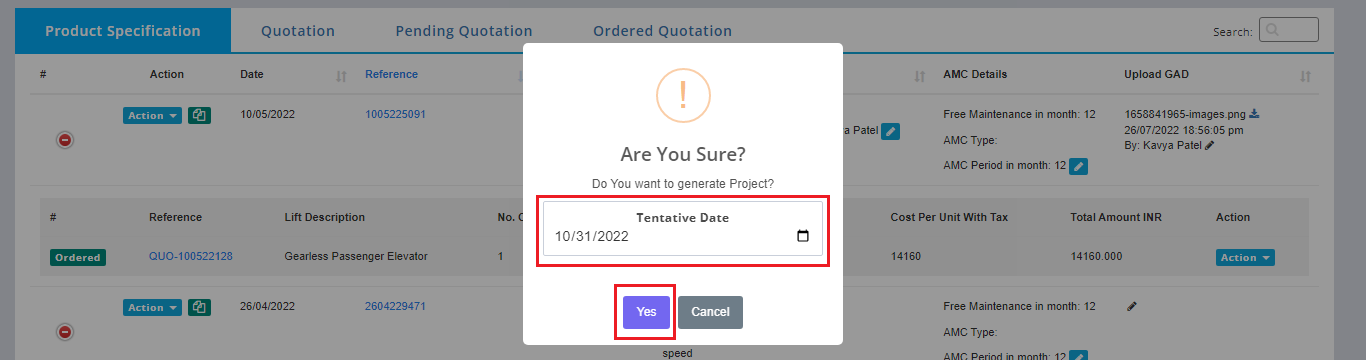
click on image to zoom
- After clicking 'Yes' it will generate Project (based on no of unit mentioned in inquiry) for the particular Product Specification and Default task along with default employees will be set automatically.
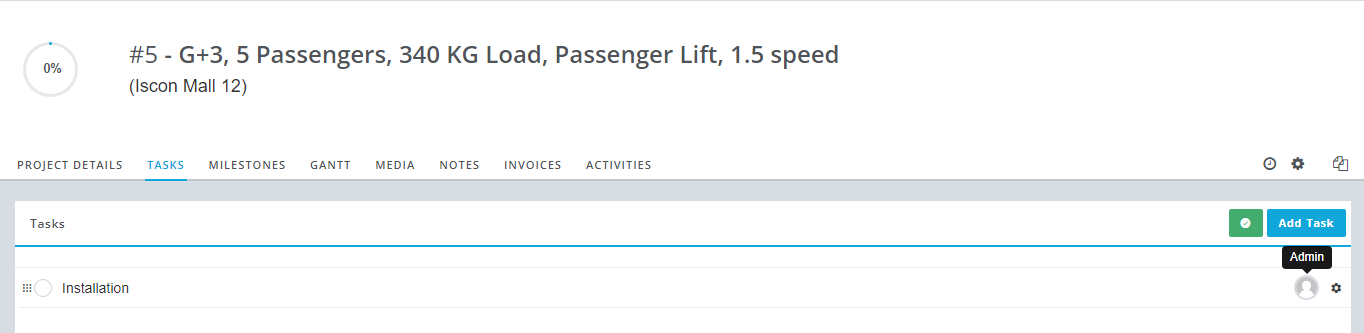
click on image to zoom
Other Functions
- Employees can login and see the total count of Open Tasks and Incomplete Projects assign to them. Along with chart of projects created on the current week.

click on image to zoom
- On task complete, task completion mail will be shoot to the employee (to whom task is assigned). Along with to the employees of next task.
- Project Detail Page
- Edit / Copy Project
- Start Timer
- Assign Users (i.e. Employees)
- Set or Reset Time Spent on Project
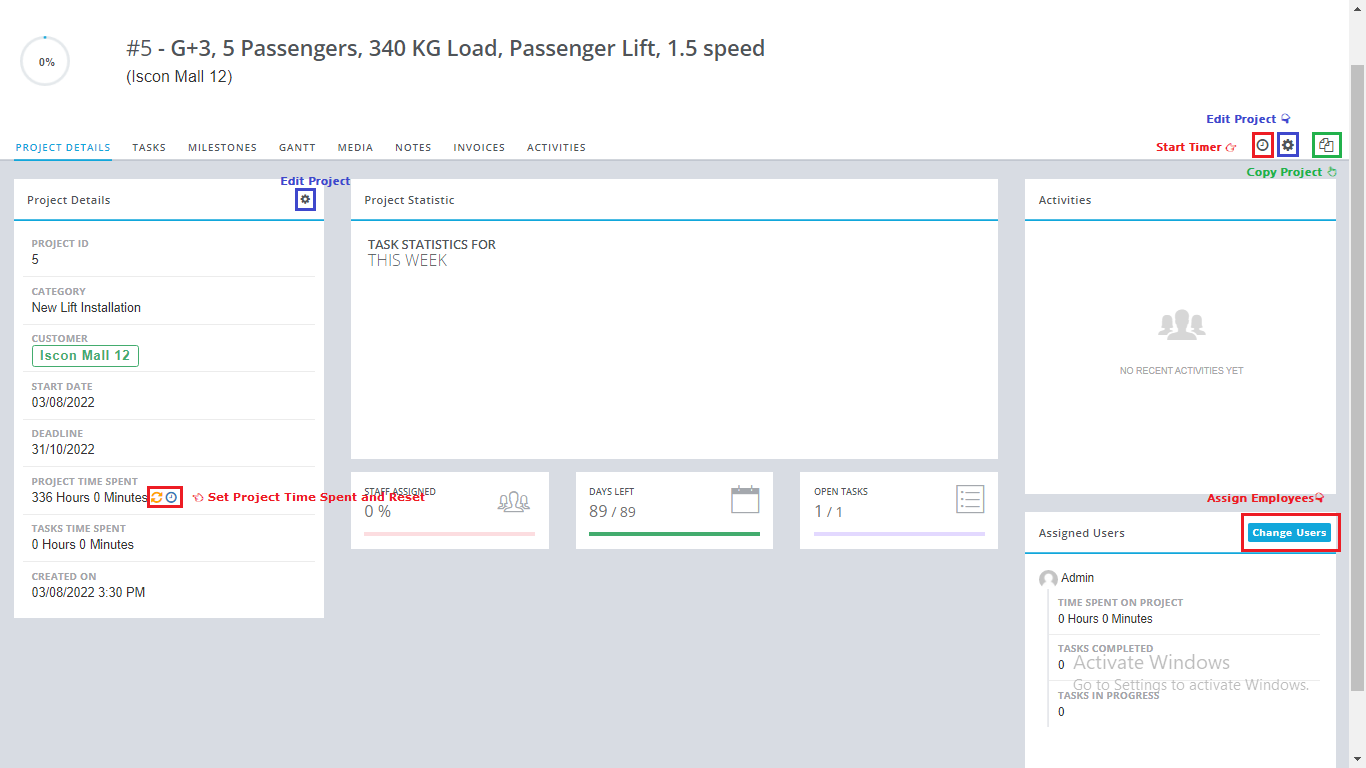
click on image to zoom
- How to Add Task in project?
- Add/ Edit / Delete Task
- Start / Stop Timer
- Add Timesheet
- Upload Attachment
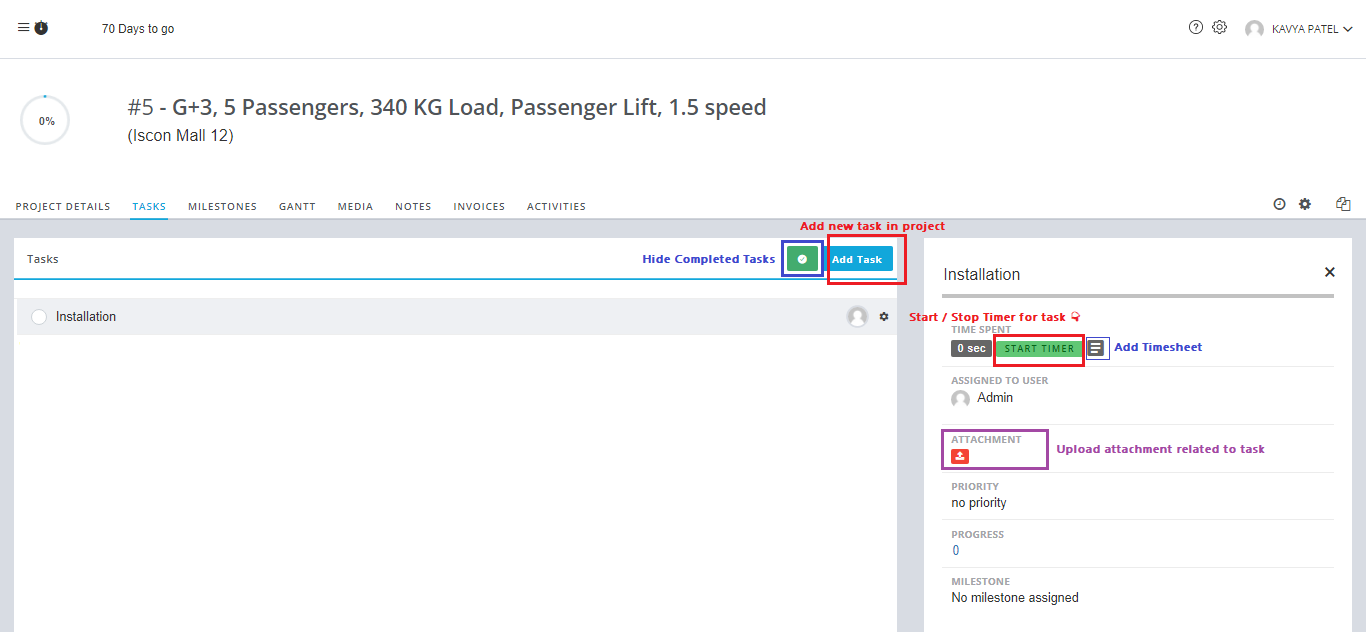
click on image to zoom
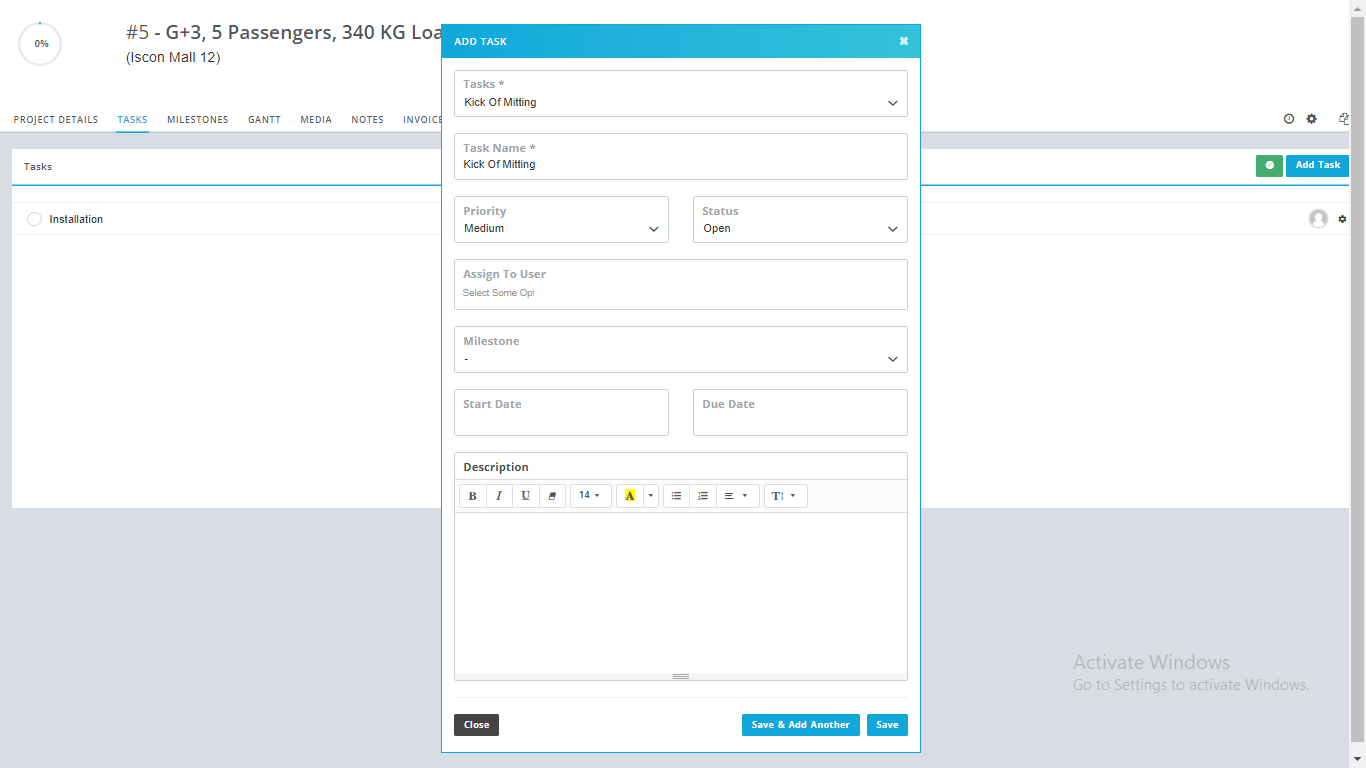
click on image to zoom
- Project Milestone
- Add / Edit Milestone
- Assign Milestone to task (By drag and drop)
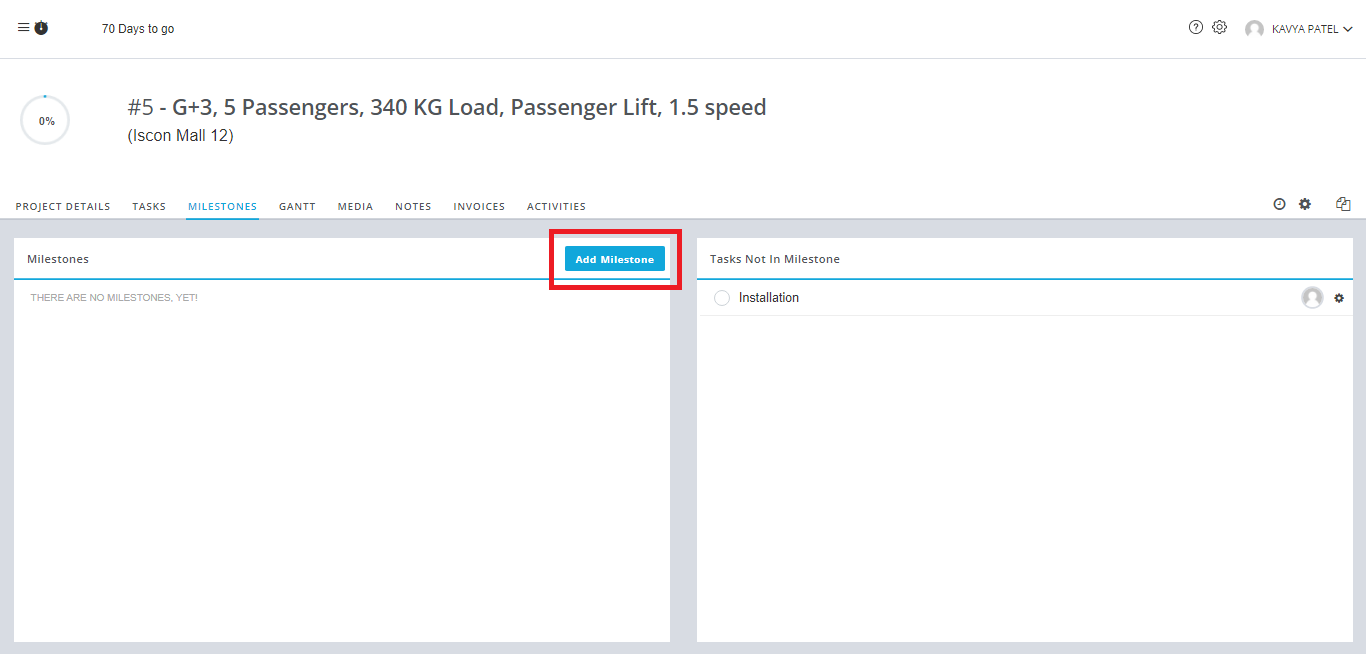
click on image to zoom
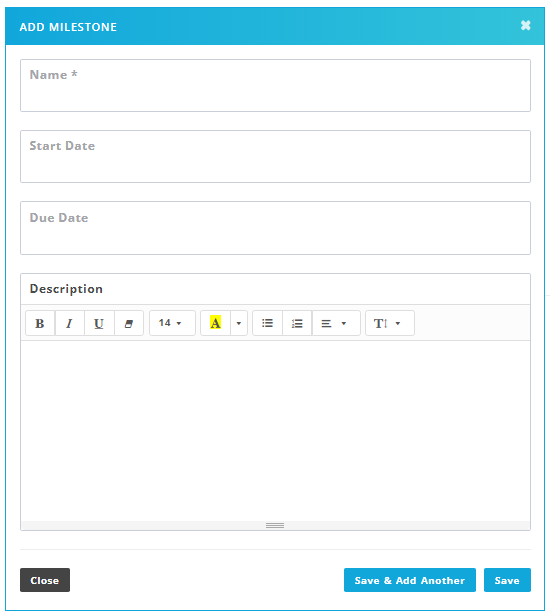
click on image to zoom
- How to upload Media?
- Add Media
- Download Media
- Product Specification related all uploaded Documents are visible here (i.e. GAD, MRP & BOM, NS2, Acceptance Order)
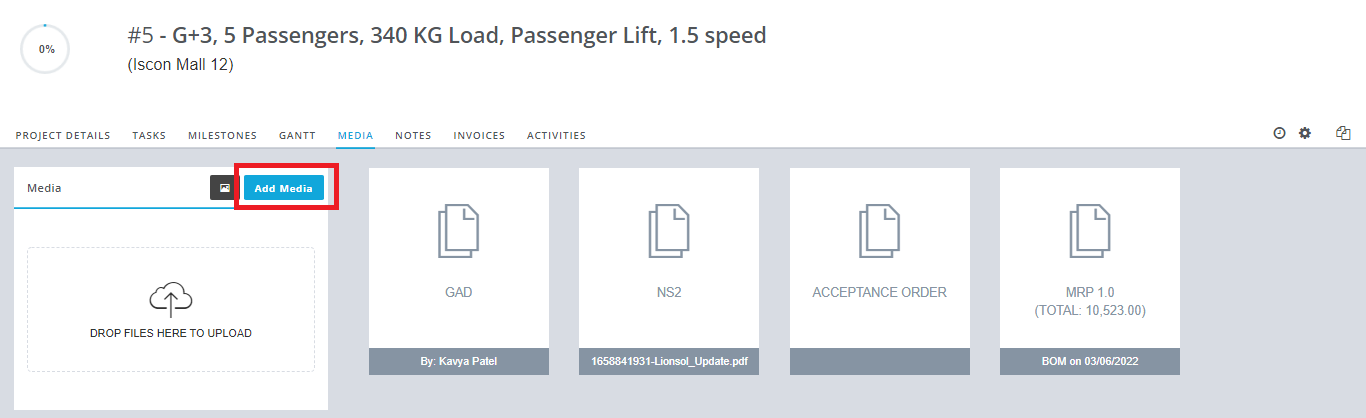
click on image to zoom
- Gantt Chart
- By Milestone
- By User (i.e. Employee)
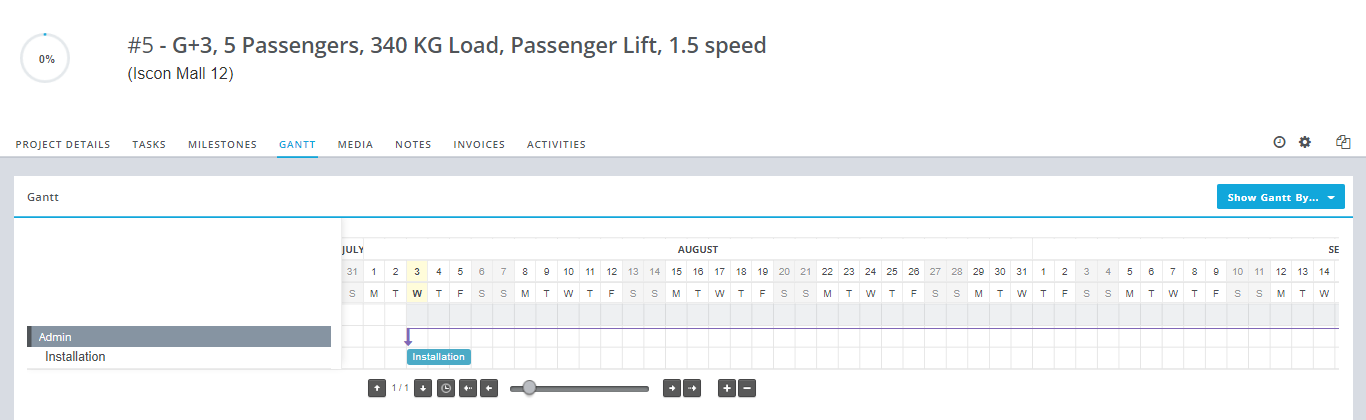
click on image to zoom
- How to add Notes?
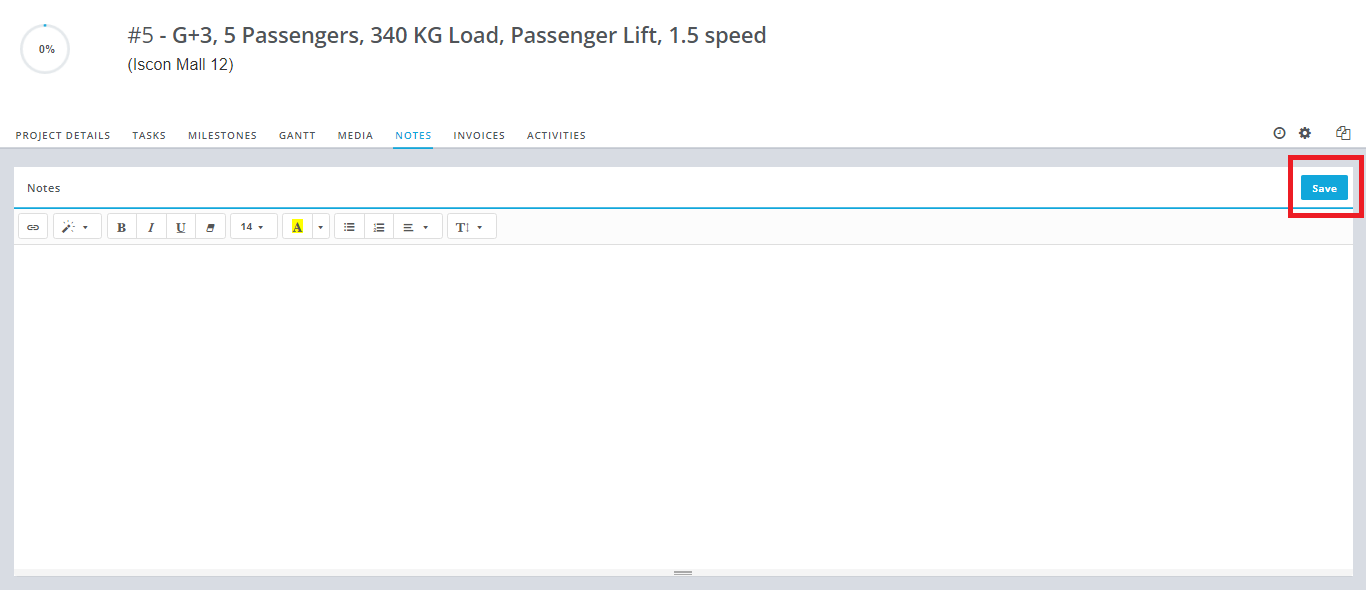
click on image to zoom
- How to add comments in Project Activity?
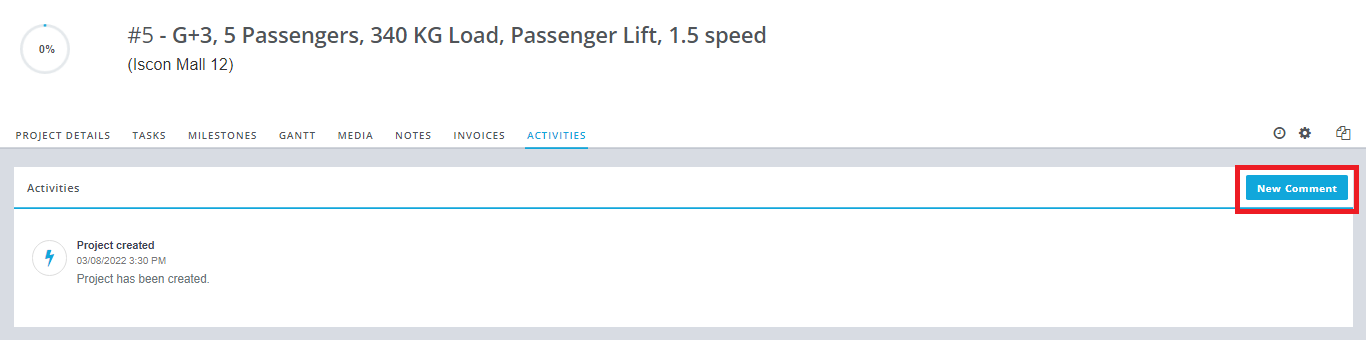
click on image to zoom
In this page…
 Email
Email